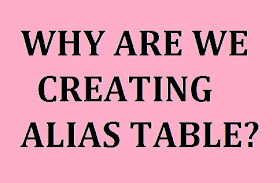As discussed in my previous post- What
is a Debugger, we will discuss more about Informatica Debugger.
Informatica Debugger is used by Programmer
for Test Data Loading into Target Database Tables or Just to view the data
without loading. Main purpose of debugger is to view the step-by-step
Transformation-by-Transformation) to trace out logical error.
Pre-requisites for
using Debugger:
1.
Repository Server must be defined for the repository using Workflow
Manager Tool
2.
Informatica Service must be configured and started
Steps For Debugging:
1.
Open the Mapping Program
2.
Mappings->Debugger->Edit Breakpoints:
This
is to define different transformations as breakpoint where Debugger has to stop
to show the Data or Error. We can add as many breakpoints as required.
- Select a transformation from the list
- Use 'Add' button
- Decide DATA or ERROR for stoppage
- Define number of records (for DATA) or number of errors (for ERROR) to be skipped before debugger stops to show the data.
- Use 'OK' button to complete
3. Go
to Mappings->Debugger->Start Debugger
- Select Repository Server from the list
- Select the session source. It can be:
- From a Workflow (first option)
- Reusable session (second option)
- Debugg session (third option). Created temporarily by Debugger
4.
Define source and target database connections for Source Qualifiers and
Target Tables.
5.
Select 'Normal' data loading option for Target Table under 'Properties
Tab'.
6.
Disable option 'Discard target data' if you want to load data physically
into Target Table(s).
7. Use
'Finish' button to complete the process, At this stage we get some windows at
bottom:
- One window for Target Table Data view,
- One window for Transformation Data View
- One Output window for process display
8.If the first two windows are not available
then use:
View->Debugger->Instance Data / Target
Data
Select one-by-one.
Under Instance Window select an instance from
the List and use F10 key to see the Next Instance of Data. Keep repeating the F10
key to view the records (instance of data).